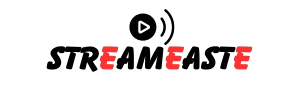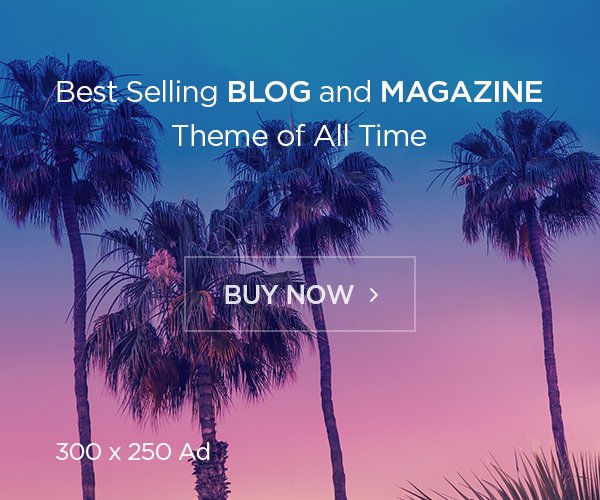Introduction
Microsoft Power Automate is a powerful tool that allows users to automate workflows across various applications and services. One common challenge users encounter while working with Excel-related automation is the power automate get first free row/column error. This issue occurs when Power Automate attempts to identify the first available empty row or column in an Excel file but fails due to data inconsistencies, formatting problems, or system limitations.
This error can interrupt workflows, delay automation processes, and create frustration, especially for users who rely on Excel automation for data entry, reporting, or system integrations. Understanding the root causes and implementing the right solutions can help eliminate errors and improve efficiency. In this article, we will explore the possible reasons behind the “Get First Free Row/Column” error, common troubleshooting methods, and best practices for preventing this issue in Power Automate.
Understanding the “Get First Free Row/Column” Error
The “Get First Free Row/Column” error in Power Automate typically occurs when the system is unable to determine the first empty row or column in an Excel worksheet. Power Automate interacts with Excel files using predefined connectors and expects a structured format when scanning for empty cells. However, several factors can interfere with this process, causing unexpected failures and incorrect row/column detection.
This error often arises in workflows that involve:
- Appending new data to an Excel table.
- Identifying the last used row/column before inserting or updating records.
- Automating reports where dynamic data ranges are required.
- Processing bulk data updates in a structured Excel sheet.
When Power Automate encounters merged cells, hidden values, or improperly formatted tables, it can misinterpret the data structure, leading to incorrect identification of free rows or columns. Understanding these issues is the first step toward implementing a reliable solution.
Common Causes of the Error
1. Presence of Invisible Data in Empty Cells
Even when a row or column appears to be empty, it may contain hidden characters, spaces, or formatting that prevent Power Automate from recognizing it as a truly empty row. This can include:
- Whitespace characters (e.g., spaces or tabs).
- Hidden formulas that return empty values.
- Conditional formatting rules that make content invisible.
To check for hidden data, users can manually inspect the Excel sheet by selecting a row or column and pressing Ctrl + Shift + Right Arrow (for columns) or Ctrl + Shift + Down Arrow (for rows) to see where Excel detects data. If the selection extends beyond the expected range, there may be hidden values interfering with automation.
2. Merged Cells Disrupting Data Structure
Merged cells can cause significant problems in Power Automate workflows, as the system may struggle to identify the correct row and column references. When merging occurs across multiple rows or columns, Power Automate might misinterpret cell locations, causing the “Get First Free Row/Column” error.
To resolve this, users should:
- Avoid using merged cells in tables used for automation.
- Unmerge affected areas and apply alternative formatting (such as centered text across multiple columns).
- Use structured tables (
Ctrl + Tin Excel) instead of free-form spreadsheets to improve automation accuracy.
3. Excel Table Not Properly Defined
Power Automate works best with structured tables rather than freeform Excel sheets. If data exists outside of a defined table, Power Automate may struggle to locate the first free row/column correctly.
To ensure accurate detection:
- Convert the range into an Excel Table by selecting the data and pressing
Ctrl + T. - Assign a unique table name (
Table1,SalesData, etc.) for easier reference in Power Automate. - Ensure that all required columns have headers, as missing headers can disrupt the automation process.
4. Hidden Rows and Columns Interfering with Detection
Hidden rows or columns can confuse Power Automate, making it incorrectly calculate the last used row or column. Even if data is present, the system may fail to recognize the correct boundaries, leading to an incorrect “first free row/column” identification.
To fix this issue:
- Go to
Home>Find & Select>Go To Special>Visible Cells Onlyto check for hidden data. - Unhide any hidden rows/columns (
Right-click > Unhide). - Delete unnecessary empty rows/columns that might interfere with detection.
5. Excel File Format and Connector Limitations
Power Automate supports modern Excel file formats (.xlsx, .xlsm) but may encounter issues with:
- Old Excel file formats like
.xls. - External linked data sources.
- Files stored in unsupported cloud locations.
To ensure smooth execution:
- Convert old
.xlsfiles to.xlsx. - Store Excel files in OneDrive, SharePoint, or a properly configured cloud service.
- Avoid linking external data sources that Power Automate might struggle to access.
Solutions to Fix the “Get First Free Row/Column” Error
1. Use the “List Rows Present in a Table” Action
Instead of relying on manual row detection, Power Automate allows users to retrieve data using the “List Rows Present in a Table” action. This method ensures that the system accurately detects existing data before identifying the next available row.
Steps to implement:
- Select the “List rows present in a table” action.
- Choose the correct Excel file and Table name.
- Use dynamic expressions to calculate the first available row based on existing data.
2. Implement “Filter Array” to Identify Empty Rows
A reliable way to find the first free row dynamically is by using the “Filter array” action in Power Automate. This helps filter out non-empty rows, allowing you to pinpoint the first available row.
Example approach:
- Use “List Rows” to fetch all table data.
- Apply a “Filter array” condition to check if a row is empty.
- Extract the first available row number dynamically for further processing.
3. Use “Compose” Action to Identify the Last Used Row
Another method is using the “Compose” action in Power Automate to determine the last row with data and calculate the next available row.
Steps:
- Retrieve the total row count using “List Rows”.
- Use the
length()function to determine the number of rows. - Add 1 to the count to get the next available row number.
4. Clean Up Excel Data Before Running Power Automate
If errors persist, it’s essential to prepare the Excel file properly before running Power Automate:
- Remove hidden characters, blank spaces, or ghost data.
- Convert raw data into structured tables for better recognition.
- Ensure the worksheet is formatted consistently without merged cells or unnecessary gaps.
Conclusion
The “Get First Free Row/Column” error in Power Automate is a common issue caused by hidden data, merged cells, improper table structures, and formatting inconsistencies. By understanding the root causes and applying best practices such as using structured tables, filtering arrays, and leveraging built-in Power Automate functions, users can resolve these errors efficiently.
To ensure seamless automation workflows, it’s crucial to clean up Excel data, avoid merged cells, and use Power Automate’s advanced functions to identify empty rows/columns dynamically. By following these steps, users can optimize their Power Automate workflows, minimize disruptions, and achieve error-free automation in Excel processes.